How to Blur the Background in PicsArt? (Detailed Guide)
How do professional photographers create blurry photos? Well! You have come to the right spot at last! Blurring is an amazing technique to highlight the subject and cover up a busy background. Whether you are blurring the background or isolating the subject of a photo, the PicsArt helps you easily achieve the best results within just a few taps. Below we have described how to blur photos’ backgrounds on various platforms. Let’s dive deep into it and learn how to blur the background of a photo.
Read: How to Blur Face in PicsArt App?
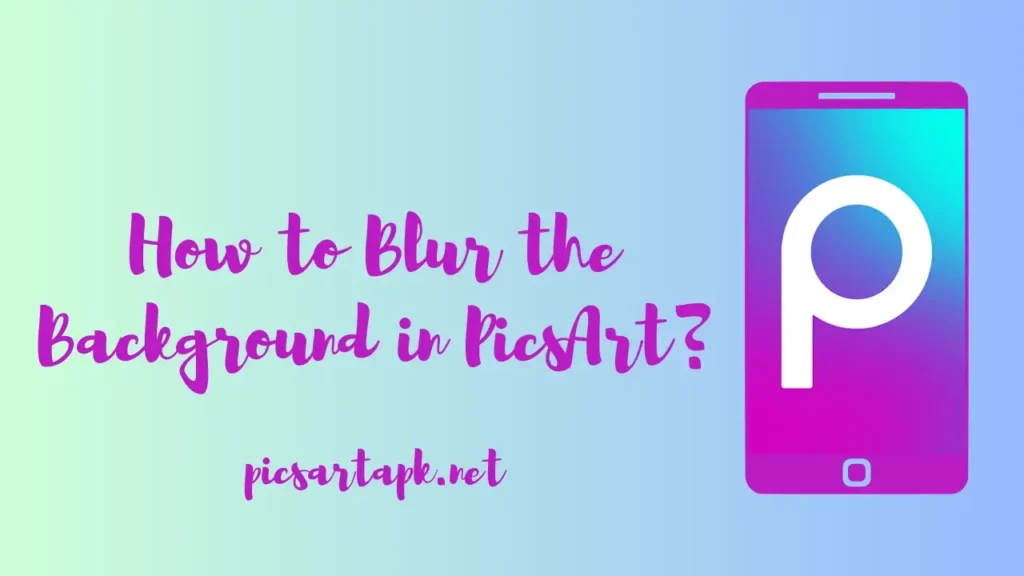
Steps to Blur the Background of a Photo in PicsArt App
PicsArt blur background is an excellent feature that lets you make your photos more dynamic and eye-catching. Using this fantastic tool, you can easily create a blurred background for your pictures while keeping the main subject sharp and clear. Follow the below-mentioned easy-to-use steps and learn how to do it.
Read: How to Edit Photos in PicsArt?
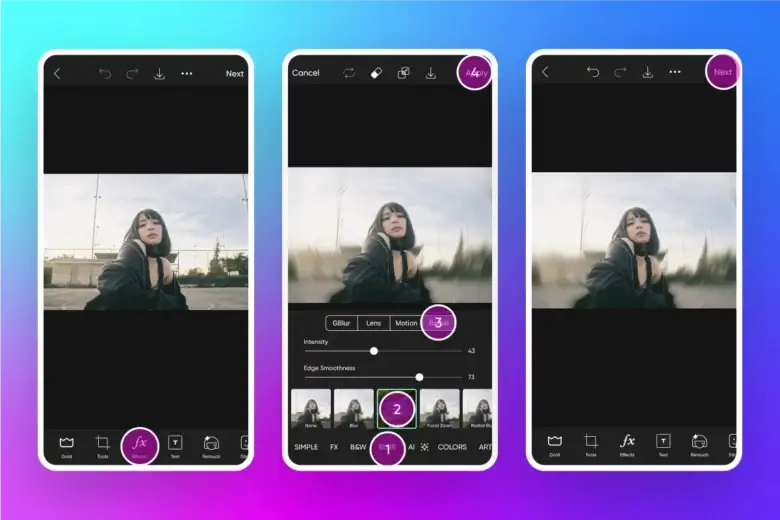
On Android and IOS Devices
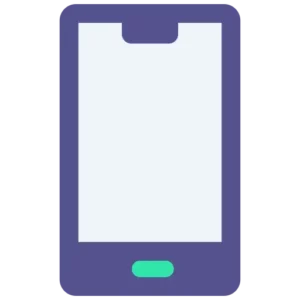
Here is a detailed guide on how you can blur the background on Android, IOS, and iPad devices. So, let’s be with me and get to know about it.
Step 1- Upload Your Picture
First of all, click the + button at the bottom of your device screen and choose the desired photo from your gallery. On an IOS device, you need to press the square + button to do so. However, on Android, you will see it all on a mobile screen.
Step 2- Go To Effects
Tap on the Effects (fx) button in the bottom toolbar and scroll down to find the blur option.
Step 3- Select the Type of Blur
Open the blur menu in PicsArt, and pick up one of many blur effects from the menu. Various blur effects and filters will be available from which you can select the one that suits your needs and style.
Step 4- Apply & Export
Once you have done this, tap on the apply button at the top right corner of your screen and save your edits. Now export your blurred background photo or directly share it with friends and followers across the web.
Read: How to Delete a PicsArt Account?
On PicsArt Web Editor

You can also access the PicsArt app through the web now. Simply go to Picsart.com and log in to your account to start using the PicsArt blur effects for the backgrounds of your images.
Step 1- Start a New Project
Open the PicsArt application on your device and tap on the + New Project button to upload your images.
Step 2- Add Blur
Click the effects button given at the top of the editor section and select the blur option to see all relevant blur effects. Try out all filter effects and pick up the one you like most.
Step 3- Adjust Blur Effects
Now tap on the purple button on the fix effects you have chosen and adjust the amount of blur through it. Using the amount slider you can also adjust the strength of your blur in PicsArt.
Step 4- Download Your Edits
Tap the Export button at the top right corner to save your edits when you are satisfied with the blur you have applied to the background of your image.
Read: How To Cancel PicsArt Subscription?
Conclusion
To conclude, PicsArt MOD APK is a powerful photo editing application that lets its users blur the background of images to make them more captivating. Blurring the background of images is a straightforward technique that makes your edits stunning. In this article, we have provided some easy-to-follow guidelines to help you blur the background of your photos. If you have further queries, contact our PicsArt support team or you can also leave a comment on this post.
